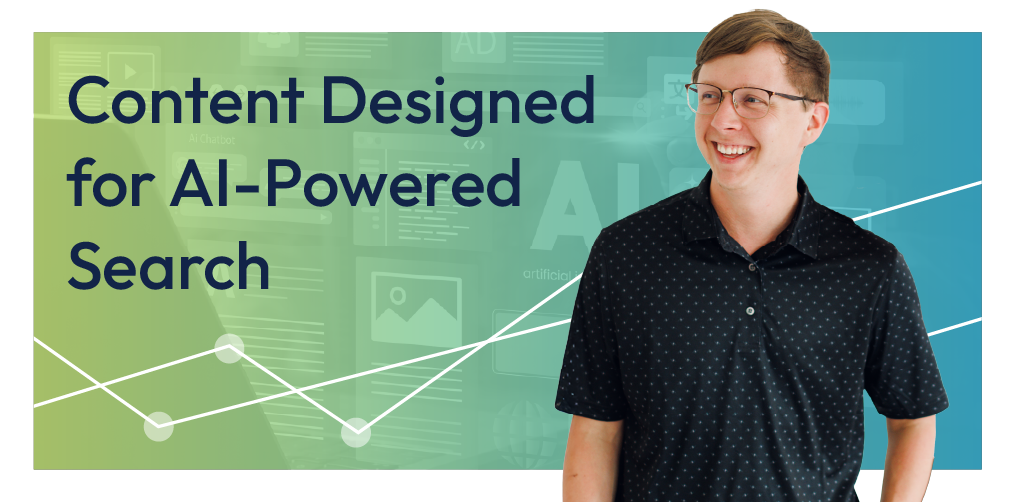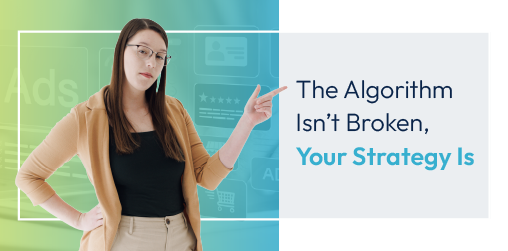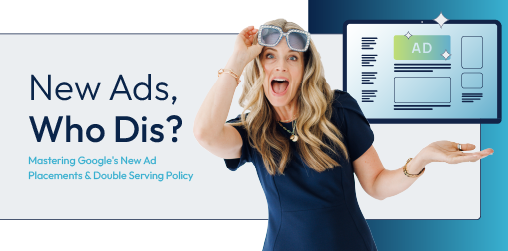Mastering Design Settings in Duda: Spacing, Themes, and Mobile Optimization
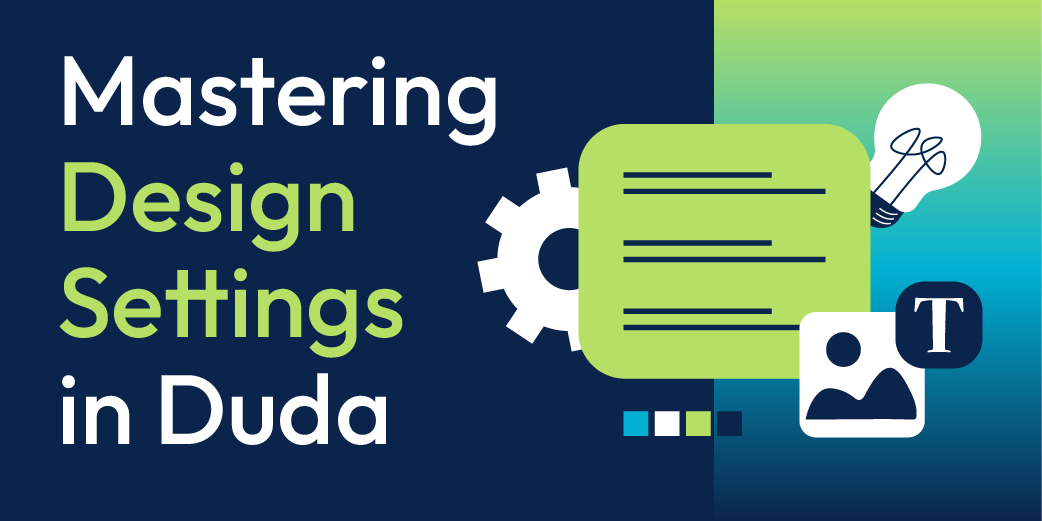
Creating a visually appealing website requires more than just great content. Proper spacing, consistent branding, and mobile-friendly layouts improve usability and make a site more engaging. Duda offers built-in tools to manage these design elements efficiently, reducing the need for time-consuming manual adjustments. Understanding how to use these features can help maintain a professional and cohesive look across every page.
Optimizing Spacing: Margin, Padding, and Global Adjustments
Spacing affects how content appears on a page. Elements that are too close together can make a design feel cluttered, while too much space may disrupt flow. Duda provides simple controls for adjusting margin (space outside an element) and padding (space inside an element). These adjustments apply to rows, columns, and widgets, allowing for precise placement.
For a consistent look across multiple pages, global spacing settings make a difference. Adjusting default row and column spacing from the theme panel applies changes throughout the site, reducing the need for manual edits. If a specific widget needs custom spacing, settings within the
Edit Design panel allow for quick modifications. Having multiple ways to manage spacing provides flexibility while keeping the design structured.
Theme Settings: Customizing Colors, Fonts, and Buttons
A website’s theme settings serve as a foundation for branding. Duda’s theme editor allows for global adjustments, making it easy to apply changes across the site.
Colors can be updated in one place, instantly changing backgrounds, buttons, and text without manually editing each section. A simple color slider or hex code entry provides options for quick experimentation.
Typography settings help maintain a consistent visual style. Adjusting fonts for headings and body text from the theme panel saves time when refining a website’s look. The button editor provides additional customization, allowing designers to modify shape, color, and hover effects. These global settings streamline the design process, making branding updates more efficient. While most changes apply automatically, some images and logos may require manual updates to match the new theme.
Mobile Optimization: Adjusting Layouts for Different Screens
A website should be easy to navigate on any device. Duda automatically adjusts layouts for mobile, but some sections may need refinement. Switching to mobile view in the editor helps identify areas where spacing, text size, or image positioning could be improved.
Duda allows for separate mobile adjustments without affecting the desktop version. Widgets can be resized, text can be centered, and images can be repositioned for better readability. Inner rows offer mobile-specific layouts, letting users stack content vertically or reorder elements to create a more natural flow. Adjustments to text size and spacing help balance content, making sure it remains clear and easy to read on smaller screens.
Bottom Line
Duda’s design settings offer a range of tools for refining a website’s appearance. Adjusting margin and padding creates a structured layout, theme settings provide a quick way to update branding, and mobile-specific options improve usability on different screen sizes. Making these adjustments keeps a site looking professional while allowing for creative flexibility.
Looking for more organic website traffic?
Welcome to RivalMind. Our purpose is to help your business thrive. We are a digital marketing agency that offers SEO, PPC, Web Design, Social Media and Video Solutions as tools to our clients for online business development and growth.
Contact us today to get started!
Blog Contact Form
Connect with Us: